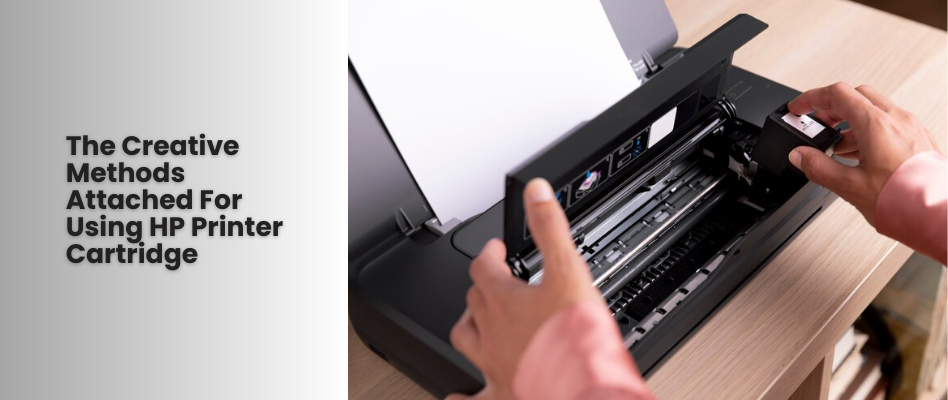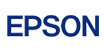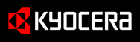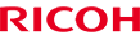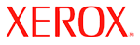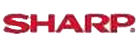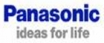Shop By Brand
Latest Blogs
Our Blog

07 Sep, 2020
How To Install A New Ink Cartridge Into A HP Deskjet Printer?
Posted by Toner Experts
0 Comment
Some HP Deskjet Printers are often tricked by the users into thinking that the users have replaced its old ink cartridge with a new HP Printer Ink, apart from refilling the ink cartridge. When the printer keeps on telling the users they have to replace the HP printer ink cartridge or the ink level is still reading empty, then the users can reset the printer so it can recognize the refilled printer ink cartridge and then read the ink level is full or it is close to it.
Step 1
The first step is removing the ink cartridge placed on the printer carriage. The cartridge is them to be turned over so the copper contacts can be seen which must be closest to the users. If the copper contacts are there on the ink cartridge’s top, then it has to be turned around to keep the contacts closest.
Step 2
Next, a small clear tape piece is to be placed over the 7th copper contact as placed in second contacts row from the left side. The cartridge is to be placed back in the printer. The printer then has to be told for running an alignment. As the alignment is completed, the cartridge should be removed.
Step 3
The piece of tape must be kept on the contact. On the cartridge’s right side in the second row starting from the right, a small tape is to be placed over the 6th copper contact. Then the HP Printer ink cartridge is to be placed in the printer and then an alignment page is to run again.
Step 4
In the end, the ink cartridge is removed after the alignment is over. After removing the tape, the sticky residue has to be removed for sure. The printer is ready once the cartridge is placed on the printer.
Now with the printer being ready, it shall start to perform like earlier. Once the cartridge is placed perfectly, the users get ready to print their daily needs. Rather, using the refilled cartridge is much convenient and cost-effective compared to purchasing the new printer ink cartridges right after they are empty.
Add Your Comment
Subscribe for Newsletter
Disclaimers
Brother, Hewlett Packard, Lexmark, Canon, Epson, Kyocera, Samsung, Fuji Xerox, Hp and other manufacturer brand names and marks mention in product descriptions are solely for purposes of demonstrating compatibility. All trademarks referenced are property of their respective trademark holders. Toner Experts has no affiliation with any manufacturer or OEM and nor has any arrangement been made with them to form the basis for any statement we make. Please note that due to the high volume of items listed on this website, there may be times when item names or descriptions vary from the product ordered.